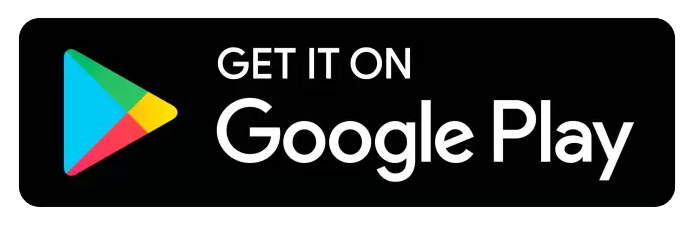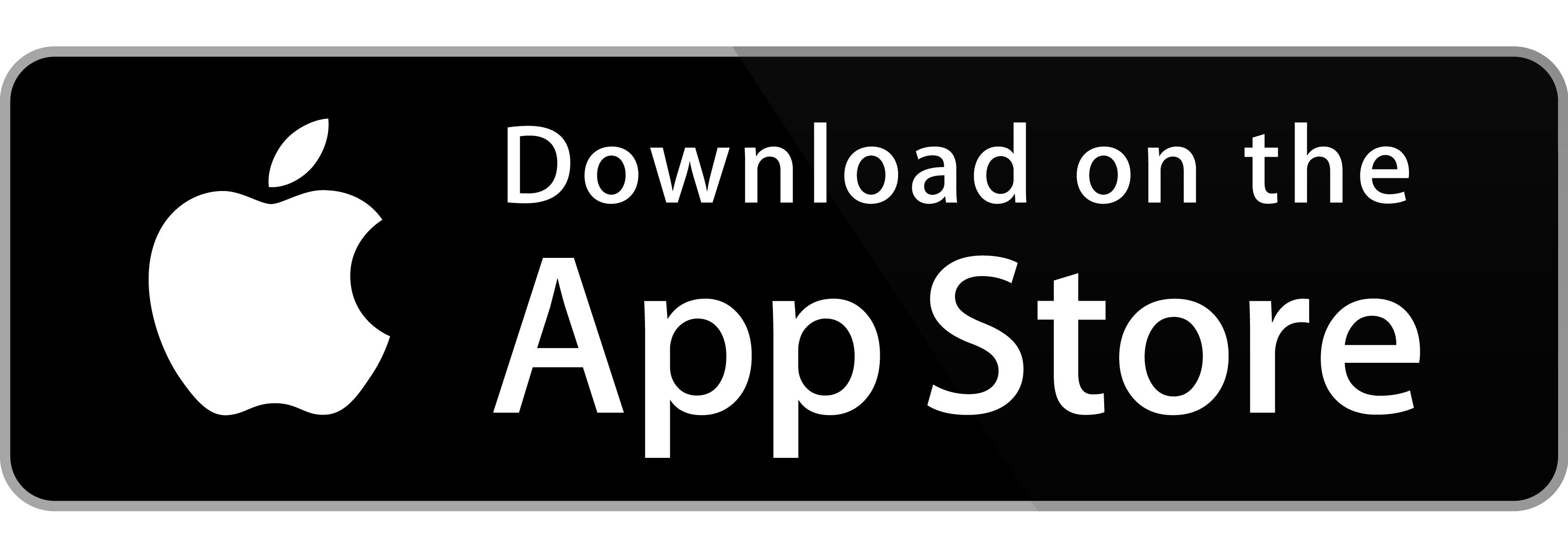Skip to content


We are excited to announce that our new Dining Services app is ready for sign-up. The new lunch program is called PaySchools Central. Click the button below (on the right) to download a set-up guide for parents. The button on the left leads you to the website where you can place orders. The other two buttons lead you to the PaySchools Central apps on Google Play and the App Store.
You will need to create an account for each of your students during the sign-up process. Use the exact names and ID number (as they are listed in our system) when adding your student(s).
This specific information was emailed to all parents. If, for any reason, you are missing information on one of your students, please email tponton@epiphanyglobalschool.org for Trent students and jphelps@epiphanyglobalschool.org for Henderson students.
Follow the steps on the brochure. When you finish loading all your students, you can open the menu from the top right-hand corner and select "Preorder Meals." Once the ordering site appears, you can start choosing options for each of your students.
If you had a balance on your account from last year, it was transferred to this account. Please proceed to select the options for each of your children from the three available tiles: Meal option, A La Cart option, and Snack option. There are several meal options to select from that are campus-specific.
Options include:
Your Campus - No drink
Your Campus - w/drink
Your Campus - No drink - Sending payment in person
Your Campus - w/Drink - Sending payment in person
Other items will be listed in A la carte and under Snack tiles.
Once the orders have been selected, click add to cart. Once all items have been added to the cart, click on the red cart at the top of the page and check out. Once you check out, click "Place Order" to order items. When the window notification opens, click close and then DONE on the bottom left of the screen to return back to the cart in Payschools and process payment. If you have funds in your account, you can click the option to Apply the Cafeteria balance to your order. Continue and make payment (even if the cart reads 0.00). Once it has been successfully processed, you will receive a green SUCCESS pop-up.
Please contact Mr. Reese if you have any questions.